A tutorial on how to set up LocalHost with Wamp.
You can also use XAMPP, but I'm just going to teach you how to do it with Wamp in this tutorial.
1) You will need to download Wamp in order to set up localhost. To download Wamp, go to http://www.wampserver.com/en/ .
Click on the Download tab and click on either the 64-bit version or the 32-bit version (depending on your computer).
A pop up will show up. It will look something like this:
Where it says "If you do not want to, you can download it directly.", click on the link to go to the download page.
2) After it's done downloading, run the file.
Whenever you're done installing Wamp, a pop up will appear on your screen. At the top it will say "Please chose your default browser. If you are not sure, just click Open.".
If you use Mozilla Firefox, Google Chrome, or Opera, do not click open right away.
Go to My Computer > Local Disk (C:) > Program Files. If you use Firefox, look for a folder named Mozilla Firefox. Open the folder and click on the firefox.exe file, then click open. If you use Google Chrome, follow the same steps except look for a Google folder or something similar.
After that, it will ask you to enter SMTP details.
If you are unsure of what that is, just click on the next button.
3) Once you're done with step 2, launch Wamp.
A little icon will appear on the bottom right of your screen, similar to this:
Note: If the icon is green, you're fine. If the icon is orange, check if you have Skype opened up. Skype interferes with Wamp, so you will have to close Skype whenever you want to work on your localhost.
After closing Skype, click on the Wamp icon and click "Restart All Servers". It should be green now.
4) Open up your browser and go to: http://localhost/
And then you're done!
 This should be fun.
This should be fun.