I personally worked hard on this I know its very simple but I could not find anything like this
Making a new tab:
First go to ACP>Look & Feel>your_skin>Templates tab>globalTemplate
put this in the global template to make a new tab (everything that starts with YOUR is the stuff you change)
<li class="left {parse variable="YOUR_TITLEActive"}"><a href="YOUR URL" title="YOUR_TITLE">YOUR_TITLE</a></li>
I put that after which put it as the last tab on the navigation bar if you want it in a different spot just move the code up till its to you liking
<li id='nav_app_{$data['app_dir']}' class="left {parse variable="appActive"}"><a href='{parse url="{$data['app_link']}" seotitle="{$data['app_seotitle']}" template="{$data['app_template']}" base="{$data['app_base']}"}' title='{parse expression="sprintf( $this->lang->words['go_to_prefix'], IPSLib::getAppTitle($data['app_dir']) )"}'>{IPSLib::getAppTitle($data['app_dir'])}</a></li> </if> </foreach> </if></if>
ok now onto the stuff that I could not find all in one place
What you will need is FileZilla or some other FTP program and your info to log into FTP you can make one with your web host if you don't already have one
now that your on your FTP find your public_html inside of that make a new directory and call it downloads
now that you have made a directory you can put www.yoursitehere.com/downloads and that will take you to that directory
this is what it should look like when you connect the tab to the directory
<li class="left {parse variable="YOUR_TITLEActive"}"><a href="www.yoursitehere.com/downloads" title="downlaods">Downloads</a></li>
now here comes the fun part
Making the download page:
make a directory inside of the downloads directory and call it anything what I did was Xbox 360
with that made now you need to make an index.html file which can be made using notepad or notepad++
put this into whatever you are using
<html> <head> <title>Downloads</title> </head> <body><h1>Downloads</h1><ul><li><a href="/"> Back</a></li><td><a href="Xbox%20360">Xbox 360</a></td></ul></body></html>
now the line that you will most likely change is
<td><a href="Xbox%20360">Xbox 360</a></td>
Xbox%20360 is what the new domain will be after you press on Xbox 360
%20 has to go between all the spaces
Xbox 360 is what other people see
this process kind of just repeats itself but I will show 1 more time
inside of the Xbox 360 folder you make more directors
I put Modern Warfare 2, Black ops 1, Modern warfare 3, Black ops 2, Programs
when I made a new index.html it looked like this
<html> <head> <title>Downloads/Xbox 360</title> </head> <body><h1>Downloads/Xbox 360</h1><ul><li><a href="/Downloads/"> Back</a></li><li><a href="Modern%20Warfare%202/"> Modern Warfare 2/</a></li><li><a href="Black%20ops%201/"> Black ops 1/</a></li><li><a href="Modern%20warfare%203/"> Modern warfare 3/</a></li><li><a href="Black%20ops%202/"> Black ops 2/</a></li><li><a href="Programs/"> Programs/</a></li></ul></body></html>
NEW!!!
<html> <head> <title>Downloads</title> </head> <body bgcolor="#C5DABB"><h1>Downloads</h1><ul><li><a href="/"> Back</a></li><td><a href="Xbox%20360">Xbox 360</a></td></ul></body></html>
<body bgcolor="#C5DABB">
can use that to change the background color
and this for images
<body background="http://i42.tinypic.com/2ujmvkm.jpg">
I just did this today and it worked that is why I made a post I am more excited that something finally worked that was not just a copy and paste
if anyone needs help with this I will be more then happy to help with it