All premade skins for IP.Board 3.4.x have a built-in custom forum icons feature. This allows you to customize the "new posts/no new posts" icon next to each forum instead of using the standard f_icon.png and f_icon_read.png images.
To enable this feature, go to Board Index > boardIndexTemplate and find: <if test="$this->settings['customForumIcons']='no'"></if> Change no to yes. Some skins (such as Dimension and Concise) will have this feature enabled by default.
Next, go to Forum View > forumIndexTemplate and do the same code change.
Instead of using the regular forum icons, your forums will now use images from /public/style_images/skin_name/forum_images/
There are a couple of images already in this folder as an example. All forums (unless specified) will use default.png. If there are no new posts, the icon will be reduced in opacity (to roughly 20%), and will be desaturated to grey-scale using css in webkit browsers (Chrome and Safari).
To add your own icons, you must first find out the id of your forum (which is included in the forum URL). For example, the id of this forum which you're currently viewing (the IPB tutorials section) is 59: Upload an image called 59.png to the forum_images folder and you're done! Too easy!