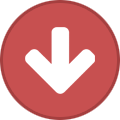Advertisement
-
Posts
771 -
Joined
-
Last visited
-
Days Won
36
Content Type
Profiles
Forums
Downloads
Bugs
WF Feature Plan
Suggestions
WebFlake Release Notes
FAQ
Store
Blogs
Applications
Ideas
Everything posted by -Cookie-
-
How do i activate it, i can't find it any where in IP.Downloads or is it a separate app/hook to IP.Downloads
-
Version 1.2.2
131 downloads
Searches for all IP addresses used by Banned members on your site, either during their registration or by posting, and compares them with IP addresses used by other members during registration or posting. The results of this tool can indicate which members have been Banned but then later returned under a new account. It should be noted that certain IP.Board modules can create topics on your system that are associated with a Banned member, but are posted using a staff IP address. In addition, topics posted by RSS feeds can be associated with Banned member addresses as well. Because of this, this mod contains settings where you can specify certain member IDs and IP addresses are to be considered 'safe' and won't be checked as being a suspected ban evader. -
Version 2.3.0
2,389 downloads
[b]Description:[/b] To put it simply it welcomes newly registered members. It will welcome them with an optional personal message, email or topic alert. From there you can further customize each pm, email or topic message, the subject / title and so on. It also has the ability to welcome members that are added manually through the Admin CP. -
thanks for the info it will come in handy and i will try and mess about with it
-
ok that solves a few things out, i just need to know how to get screenshots to show on the homepage like so: or like this
-
Background information IPS4 brings with it a new CSS framework that aims to modularize our styles. This is something we started to work towards in IPB 3.2, but at that time we couldn't completely replace our structure. We no longer have a monolithic ipb_styles.css file. We now have a bunch of small CSS files, and each one handles something in particular. There's one each for forms, tables, pagination, buttons, layout and so on. This brings a few key benefits. Firstly, when we need to make a bug fix in, say, the forms CSS file, IPS4 will still be able to automatically upgrade all the other css files for you. In 3.x, one bug fix in ipb_styles.css could mean the whole file had to be manually upgraded. Secondly, it will be a lot more obvious for skinners where to look for particular things. Need to style a button? Look like buttons.css. Easy. And thirdly, if you're building pages in IP.Content, and you want to use our button styles, you can simply include that one CSS file without needing to include the entire CSS framework. CSS is of course concatenated and compressed before being delivered to the browser, but in a development environment, it exists as I described it above. In IPS4, both front end and AdminCP share the same CSS (and Javascript) framework. Skinners will be able to ship skins that work on both the front end and AdminCP with only a little extra work - and, of course, when we make bug fixes to the framework, it'll fix both areas. Before we go further, I want to make this part clear: The front-end and AdminCP look different. What you'll see shortly isn't what the front-end looks like. We will reveal that separately later. While the same framework is used, the AdminCP extends and overrides parts of it to suit its needs and style. Goals What did we want to achieve with the AdminCP? Our current AdminCP is often regarded as the best out of the big forum software platforms, so redesigning is a big undertaking. [*]Better user of space. Our current ACP uses vertical space for the main menu, and horizontal space for the application menu. In an era of widescreen desktops being standard, this could be improved. [*]Get rid of dropdown menus. The main menu currently uses dropdowns for navigation, but this can be difficult to use - especially if you want access something in a 3rd party app, meaning you have to traverse the Other Apps menu. [*]More consistency across pages. Our current ACP has some interactive tables (e.g. the member list) - but not every table makes use of the functionality. We should be enhancing every page with similar functionality, if it makes sense. [*]Better styling. People aren't a fan of pink, it turns out. I guess it'll have to go. The blue gradients are showing their age too. [*]And the big one: Better mobile support. You can't effectively use the AdminCP on a mobile device. It's time you were able to manage your entire community from your phone with all of the same functionality, right? Responsive by default That last one is what we're most excited about. The AdminCP in IPS4 is fully responsive, and allows you to do everything just on a phone or tablet. What is responsiveness? It means that the page automatically changes to better suit the device you're using. While a desktop user would see full navigation menus and tables of data, a mobile user will see a reduced view (but with all the same data present!). Whether you need to manage your members, change some settings, send a bulk email or run some diagnostics, it can all be done on the go. This is a first for the big community software platforms, as far as I'm aware. Preview Here is a sample page from the new AdminCP, as seen on a desktop, with the same page shown at a mobile resolution: Although I won't include it here, tablets will see an 'intermediate' view with a reduced menu on the left. So, let's go over some of the key features of the screenshots. Navigation First, and perhaps most importantly, is the navigation. On a desktop, your applications are now arranged down the left-hand side, with their respective section menus available simply by hovering on the application - no dropdown menus to traverse. The application menu can be reordered per-admin, allowing each staff member to set the menu up to best suit their role. On a mobile, there's obviously not the space for a wide navigation menu. Therefore, the application/module menu is activated by clicking the top-right icon. This opens a sidebar, from which you can navigate: Tables What you see in the screenshots are our new default way of displaying tables of data. On the desktop view, we have filters across the top, a search box (and advanced search popup), and table headers can be clicked to dynamically sort the data via ajax. On a mobile view, this all collapses down - filters and sorting become menus, while table rows collapse to show data in a more suitable view. Responsive tables are a tricky thing to do right and there's a few different approaches, but given the types of data our AdminCP tables typically show, we think this is the best approach for us. Forms As has been discussed in some of our developer blogs, the IPS 4.0 framework supports a wide range of form field types - everything from text inputs to tree selectors to matrices. All of these field types work both on desktop and with a responsive mobile view. Here's a simple AdminCP form on both desktop and mobile: Tabs Tabs are used extensively, where appropriate. Here's a screenshot showing a typical tabbed page (and it also shows a tree view): Video of the mobile view in action I've taken a short video of the member section in action, showing filtering, live searching and the advanced search popup. I'm using the iOS simulator here, which has some display jitters and requires me to use the mouse, but it should give you a good idea of how the AdminCP will work on a phone. Conclusion So there we go - an overview of the new AdminCP. We still have more to show you. Individual features and pages that are noteworthy will be blogged about in due course in more detail, so keep an eye on this blog and our developer blog for more. Please do bear in mind that this is pre-alpha software, and everything you see is subject to change. We look forward to your feedback! Source: http://community.invisionpower.com/blog/1174/entry-9576-40-introducing-the-new-admincp/
-
sorry but i have searched and search and i couldn't find anything on how to do this kind of work and i have wanted to familiarise myself to app as it looks nice on other sites, but i just need to know how to make it look like the site i already put in my first post
-
I would like to know if any one knows how i can make my homepage just like this one http://www.xpgamesaves.com/page/homepage.html so i can edit it
-
thanks worked great
-
I would like to know how to use IP.Content, i already know who to install it, i just want to know how do i add topics to it, like i have a homepage forum and i would like to know how to add that like it does in portal
-
In the IP.Downloads, does the Bypass Moderation when ticked mean that the files don't need to be approved in that group and when its not ticked does it mean files need to be approved in that group
-
Hi there, I have problem with shouting on the staffbox, everytime i shout it does nothing, What i have tried: [*]I have tried all sorts of permissions for that app in the FTP [*]I have checked the member groups permissions (there set so i can use it)
-
thanks for this and i asked for this is because i keep getting people signing up with a particular one call armyspy.com and i already added it to my ban filter and still some one managed to register with that email
-
How would i merge this http://www.articlevoid.com/computers-and-technology/coding/how-to-block-disposable-email-addresses/ into my registration page to stop guests from signing up with fake and disposable emails
-
worked perfect thanks Sanctuary
-
1. Go to: ACP > Looks and Feel > Skin Name > Board Index > boardIndexTemplate 2. Find: <td class='col_c_stats ipsType_small'> <ul> <li><strong>{$forum_data['topics']}</strong> {$this->lang->words['topics']}</li> <li><strong>{$forum_data['posts']}</strong> {$this->lang->words['replies']}</li> </ul> </td> 3. Replace With: <td style='width: 7%;'><span class='nstatsNumber'>{$forum_data['topics']}</span><span class='nstatsText'>{$this->lang->words['topics']}</span></td><td style='width: 7%;'><span class='nstatsNumber'>{$forum_data['posts']}</span><span class='nstatsText'>{$this->lang->words['replies']}</span></td> 4. Go to: ACP > Looks and Feel > Skin Name > CSS > ipb_styles.css 5. Add: .nstatsNumber, .nstatsText {display: block;text-align: center;color: black;line-height: 23px;text-transform: uppercase;font-size: 16px;}.nstatsText {color: black;font-size: 11px;} Before: After:
-
when making a category in IP.Downloads, theres a option for you to make a topic in the categories section just like here, also if your wanting the topic afterwards to look like webflakes like this, then go to this tutorial http://webflake.sx/topic/1872-add-a-the-shared-media-box-in-generated-download-topics/ when you have done the first thing of course
-

Remove Primary Menu Completely
-Cookie- replied to Cheerio's question in Invision Answered Questions
or you could of completely gone to tab restrictions on your app and set it to yes for each one -
tried this and nothing different happened when clicking the scroll back to top button
-
Ok thanks for your reply, i have seen the catogery tabs by tom and it looks amazing, so i will post a screenshot for you once i have done this tutorial
-
Looks great, good job Phun
-
I Cannot save my templates or CSS because i keep getting this error message when i recache skin sets 1st of my FTP folders are all set with the correct file permission What i have tried: [*]I have checked to see if my safe is enabled and it isn't Sorry about this i have only just used the search and found this please close this topic like i said i'm sorry about this
-
is there a screenshot for preview, before doing this, so i know exactly what you are talking about
-
Hi this this is going to be my first tutorial Basically what it this is Is you can have some random text anywhere on your board and then when you refresh your site the text changes Well here we go 1. Go to ACP >> Look & Feel >> Your Skin Click on it >> Doesn't matter What template but lets just say global template 2. Add this code anywhere inside the globaltemplate (like i said any template, it doesn't really matter) <div class='message'><script type='text/javascript' src="motivatequote.js"></script></div> 3. Then In Download this JavaScript file Download Link 4. Upload it to the root of your FTP Then your done you will see something like this Then when you refresh it should do this You can even customize the text By downloading notepad++ And right clicking on the file motivatequote.js and selecting edit in notepad++ Then you will see something like this And all you have to do is edit the text 'There are some people who live in a dream world, and there are some who face reality; and then there are those who turn one into the other. <i>-By Douglas Everett</i>' to say what ever you want it to say And thats it your done fully