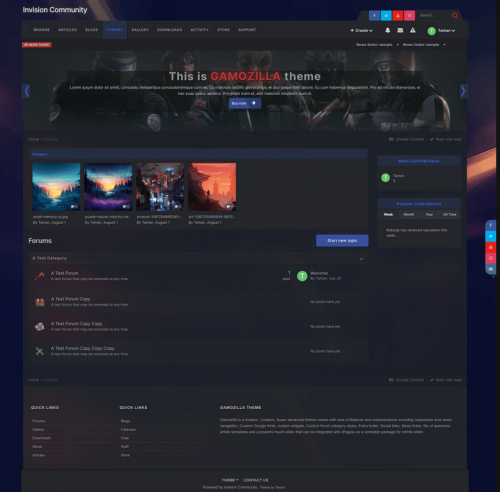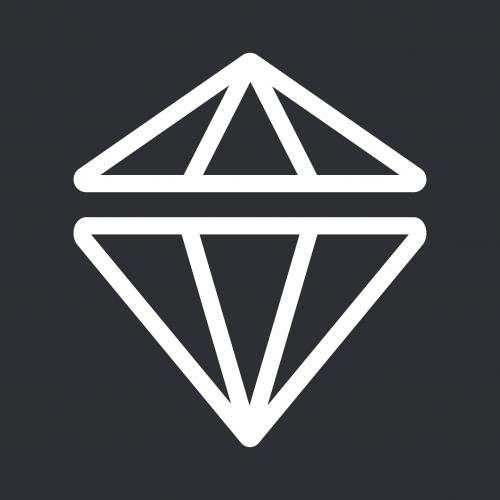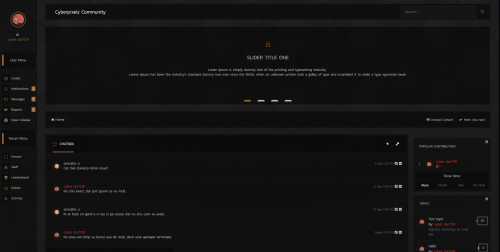Advertisement
Leaderboard
-
in all areas
- All areas
- Ideas
- Ideas comments
- Positions
- Position Comments
- Position Reviews
- Blog Entries
- Blog Comments
- Bugs
- Bug Comments
- Bug Reviews
- Features
- Feature Comments
- Feature Reviews
- Suggestions
- Suggestion Comments
- Suggestion Reviews
- Releases
- Release Comments
- Release Reviews
- FAQs
- FAQ Comments
- FAQ Reviews
- Files
- File Comments
- File Reviews
- Topics
- Posts
- Status Updates
- Status Replies
-
Custom Date
-
All time
February 14 2013 - February 24 2025
-
Year
February 24 2024 - February 24 2025
-
Month
January 24 2025 - February 24 2025
-
Week
February 17 2025 - February 24 2025
-
Today
February 24 2025
-
Custom Date
03/21/2021 - 03/21/2021
-
All time
Popular Content
Showing content with the highest reputation on 03/21/2021 in all areas
-
POST INDEX BOX *If you want a shortcut to a section of the post press CTRL+F to open your browser search bar, then type the number of the section of the post you wish to zip to. S1. INTRO S2. FORMAT S3. COLOUR S4. FONT S5. SHADOW S6. COMBINING ELEMENTS S7. ADDING AN IMAGE TO THE FORMATTING S8. FUN EXTRAS S9. CLOSING COMMENTS S1. INTRO Group Formatting is a great way to apply flare and personality to a usergroup. Making their display names so fancy they become the envy of anyone who sees them. There is quite a lot you can do, a little understanding in CSS/HTML goes a long way in this! You can really get creative and tinker away like crazy here (I personally find it fun, xD). For the benefit for anyone new to group formatting: The prefix box is for code and symbols that go BEFORE the username, and suffix code is for code and symbols that come after the username. For IPB when you go to the edit screen for a usergroup the group formatting part is just: Group Formatting [ ] Group Name [ ] FIRST BOX (PREFIX): <span style=''> SECOND BOX (SUFFIX): </span> So! The above code is where it all starts! Just drop the prefix part into the first box, and the suffix part into the second box. All the code you add to fab-up your usergroup will go between the apostrophes ( ' ' ) and if you are using multiple elements in your formatting you must make sure to put a space after the semicolon ( ; ). If you are unsure, don't worry I show examples of how to do this later on down the guide. S2. FORMAT When we think of text format we mainly think of it's use in posts and comments. It comes in many flavours (bold, italic, underline, and strikethrough) and all of these can be applied to group formatting too. An example of this is usergroups that have their names in bold to make them standout more, or someone who is banned has a line through their name, and I suppose some people can be weird and find a use for italic and/or underline in group formatting... That's cool too! FIRST BOX (PREFIX): <span style='font-weight:bold;'> SECOND BOX (SUFFIX): </span> Or... FIRST BOX (PREFIX): <span style='font-style:italic;'> SECOND BOX (SUFFIX): </span> Or... FIRST BOX (PREFIX): <span style='text-decoration:underline;'> SECOND BOX (SUFFIX): </span> Or... FIRST BOX (PREFIX): <span style='text-decoration:line-through;'> SECOND BOX (SUFFIX): </span> HOWEVER!.. There is a simpler way of doing text style, of which I'll show below... FIRST BOX (PREFIX): <b><span style=''> SECOND BOX (SUFFIX): </span></b> Or... FIRST BOX (PREFIX): <i><span style=''> SECOND BOX (SUFFIX): </span></i> Or... FIRST BOX (PREFIX): <u><span style=''> SECOND BOX (SUFFIX): </span></u> Or... FIRST BOX (PREFIX): <strike><span style=''> SECOND BOX (SUFFIX): </span></strike> S3. COLOUR More than often people first think of basic colours when it comes to customizing the text colour of a usergroup... and that's fine! But I'm not joking when I tell you that an almost infinite well of possibility is with colour! You can use the HEX code of any colour you want, and if you aren't into that there is still a lot of options available for people who wish to specify their colour by name. Just remember that if you're using HEX to include the hashtag ( # ). If you put in the name of a colour and it doesn't work, then use it's HEX instead. If you wish to browse the infinite well of colours I will leave two sources for your browsing pleasure below. Colour Indexes: http://www.html-color-names.com/ or http://www.computerhope.com/htmcolor.htm FIRST BOX (PREFIX): <span style='color:red;'> SECOND BOX (SUFFIX): </span> Or... FIRST BOX (PREFIX): <span style='color:#ff0000;'> SECOND BOX (SUFFIX): </span> S4. FONT In terms of adding uniqueness to your group name, giving it a unique font is really up there in terms of fancy levels! It's not that common seen either (in my experience anyway!) which is a darn shame, because in my opinion it's an easy way to add personality to a usergroup. Plus, it allows you to really create a unique style for your usergroups. Checkout a list of basic fonts you'll have access to without having to do anything below! Arial Comic Sans MS Courier New Georgia Lucida Sans Unicode Tahoma Times New Roman Trebuchet MS Verdana Now for how we actually use 'em!.. FIRST BOX (PREFIX): <span style='font-family:arial;'> SECOND BOX (SUFFIX): </span> Or... FIRST BOX (PREFIX): <span style='font-family:comic sans ms;'> SECOND BOX (SUFFIX): </span> Or... FIRST BOX (PREFIX): <span style='font-family:courier new;'> SECOND BOX (SUFFIX): </span> Or... FIRST BOX (PREFIX): <span style='font-family:lucida sans unicode;'> SECOND BOX (SUFFIX): </span> Or... FIRST BOX (PREFIX): <span style='font-family:tahoma;'> SECOND BOX (SUFFIX): </span> Or... FIRST BOX (PREFIX): <span style='font-family:times new roman;'> SECOND BOX (SUFFIX): </span> Or... FIRST BOX (PREFIX): <span style='font-family:trebuchet ms;'> SECOND BOX (SUFFIX): </span> Or... FIRST BOX (PREFIX): <span style='font-family:verdana;'> SECOND BOX (SUFFIX): </span> S5. SHADOW One thing I see being asked commonly is: Q:"How do I add shadows to usernames?" A: Honesty... It's easy! However, if you are wanting to tinker with the shadow you can change the colour, and pixel ( px ) values until you get a result you are happy with. Oh! I almost forget! With the right amount of tinkering you can also make the shadow act like an outline.. Which is also! EXTREMELY SNAZY!! So! The shadow... A quick heads up, text shadow often looks like a glowing effect, but trust me.. It's still awesome! FIRST BOX (PREFIX): <span style='text-shadow: 2px 2px 5px black;'> SECOND BOX (SUFFIX): </span> Now the code for making your text shadow act like an outline! I've used this quite a bit myself, and do think it looks really good! FIRST BOX (PREFIX): <span style='text-shadow: -1px 0 black, 0 1px black, 1px 0 black, 0 -1px black;'> SECOND BOX (SUFFIX): </span> S6. COMBINING ELEMENTS Now you've got all these elements to choose from, it's time to start combining what you wanna use and create something awesome and unique! Don't worry... It's easy! Here are a few examples, and for the sake of clarity I've bulletpointed what elements I'm going to use, then given the code needed for the prefix and suffix boxes to get the desired result. Verdana Blue FIRST BOX (PREFIX): <span style='font-family:verdana; color:blue;'> SECOND BOX (SUFFIX): </span> Red Italic Shadow (Glow) FIRST BOX (PREFIX): <span style='color: red; font-style:italic; text-shadow: 2px 2px 5px black;'> SECOND BOX (SUFFIX): </span> Or... FIRST BOX (PREFIX): <i><span style='color: red; text-shadow: 2px 2px 5px black;'> SECOND BOX (SUFFIX): </span></i> Underline Indigo Comic Sans MS Shadow (Outline) FIRST BOX (PREFIX): <span style='test-decoration:underline; color:indigo; font-family:comic sans ms; text-shadow: -1px 0 black, 0 1px black, 1px 0 black, 0 -1px black;'> SECOND BOX (SUFFIX): </span> Or... FIRST BOX (PREFIX): <u><span style='color:indigo; font-family:comic sans ms; text-shadow: -1px 0 black, 0 1px black, 1px 0 black, 0 -1px black;'> SECOND BOX (SUFFIX): </span></u> S7. ADDING AN IMAGE TO THE FORMATTING Another great way to really make your usergroups look unique is to put little images before or after the names them. Remember if you want the image to be before the username then you put the code in the prefix box, and if you want it to come after the username then you put the code in the suffix box. Just take extra care to remember that the image code either goes before your text altering code in the prefix box, or after your text altering code in the suffix box! FIRST BOX (PREFIX): <img src="" width="" height=""><span style=''> SECOND BOX (SUFFIX): </span> Or... FIRST BOX (PREFIX): <span style=''> SECOND BOX (SUFFIX): </span><img src="" width="" height=""> In order to get the image to show you'll need a direct link to the image so it can be grabbed. Make sure your images is uploaded to your webspace, or that you store the image on a website like imgur ( www.imgur.com ). Oh, and remember it's the direct link to the image that you'll use to get it to show. Also, don't forget to fill in the width and height numbers so the code knows what dimensions you want the image to be. Example for reference... FIRST BOX (PREFIX): <img src="http://i.imgur.com/QeM3VxE.png" width="20" height="20"><span style=''> SECOND BOX (SUFFIX): </span> Or... FIRST BOX (PREFIX): <span style=''> SECOND BOX (SUFFIX): </span><img src="http://i.imgur.com/QeM3VxE.png" width="20" height="20"> S8. FUN EXTRAS Now! While we've explored many ways to make your group unique and fancy through formatting, there is plenty of other ways to go about it too! ...Here are just a few more bits of code to tinker with your usergroup formatting! FIRST BOX (PREFIX): <span style='font-variant:small-caps;'> SECOND BOX (SUFFIX): </span> And... FIRST BOX (PREFIX): <span style='text-decoration:overline;'> SECOND BOX (SUFFIX): </span> And... FIRST BOX (PREFIX): <span style='background-color:black;'> SECOND BOX (SUFFIX): </span> Have fun with it! Tinker around and see what dastardly level of cool, super and awesome you can come up with! Here is one you can try if you want! FIRST BOX (PREFIX): <img src="http://i.imgur.com/QeM3VxE.png" width="20" height="20"><span style='font-weight:bold; font-family:lucida sans unicode; color:red; background-color:black; text-decoration:overline;'> SECOND BOX (SUFFIX): </span> Oh! Feel free to post your results to this thread too! I'm sure people would love to see what you manage to come up with to make things unique and fancy... I know I do! S9. CLOSING COMMENTS - (THANKS FOR READING!) Annnnnd... There we go! I sincerely hope from the bottom of my lil' tinkers heart that this guide has helped you out... Even if only a little! If you require help don't hesitate to leave a comment! Always happy to hear some feedback if you have any! And before I forget... If you want to learn more about this stuff for yourself I recommend going to http://www.w3schools.com and exploring. There is a lot of goodies there to make the heart of any tinkerer flutter and explode! BEST OF LUCK!!! & HAVE OODLES OF FUN TINKERIN'!!! ( P.S: Special thanks to the songs for keeping me sane during the time I was writing this! xD : Led Zeppelin - Whole Lotta Love, Flogging Molly - Seven Deadly Sins, Ram Jam - Black Betty, Muse - Panic Station, Shinedown - Sound Of Madness, Hollywood Undead - Bullet and Queen & David Bowie - Under Pressure )1 point
-
Version 1.0.5
413 downloads
DEMO Key Features Palette 5 color schemes. Dark/Light versions included. One click to switch your website between 5 color schemes. Customize any of the colors schemes you want. All color schemes in palette including background images are user choosable. Check the Demo site if you want to test the palette. Import/Export theme colors. You never lose your color customization's! ? Color Management %99 all theme colors are customizable in theme settings. Without touching a line of code you can change the entire front-end colors all in theme settings. You can also use the palette to export your customized theme colors. Customize colors of Editor, Header & Navigation, Widgets & Titles, Social links, Forms & Toggles, Pagination & tabs, Buttons...etc). Forum Category Styles. Set a custom forum category background, title background...etc Apply a cover on specific forum category. Useful for password protected forums, or forums with permissions. No custom css or coding knowledge is required, All you have to do is selecting forums and apply the customization's. Footer. Enable/Disable footer. show/hide on mobiles or tablets. Custom Editor field column, with a header text and a Truncatable option. Custom HTML field column. provided with a sample for quick links. Get feed from Pages application. Footer background image. All colors are customizable. Custom Widgets. Two custom ck Editor widgets to show on top or bottom of your website. Optionally show it only on specific pages like Registration page, Login page, User profiles ...etc). Set user permissions. Great for guest messages, or custom ads... All colors are customizable Advanced Custom Widgets Plugin. Advanced custom widgets is an additional plugin to purchase, it allows you to add any Sticky or Normal custom TXT and HTML widgets. Each widget you add is fully customizable with its own configuration settings. Social Profiles. Displays a sticky social media icons in the sidebar of your site. Square, Circle icons. Show Contact Us button inside social profiles sidebar. Use custom colors for the icons. Christmas mode. Snowfall mode. Theme add-ons Swiper Slider. Enable/Disable Swiper slider. Permissions. Where to show. Excludable from IPS applications and other pages on the site. Get feed from Pages application. Customize slider height. Show pagination. Show navigation. Autoplay. Autoplay speed. Loop Mode. Lazy Loading. Swiping mode. Lazy Loading. Add a texture overlay. Add a color overlay. Sliding Effects. Custom CSS field for the slider contents. reorderable Sliders. News Ticker. Enable/Disable News Ticker Simple tickers. Custom html tickers. Permissions. Hide on mobile. auto scrolling speed. Get feed from Pages application. All colors are customizable.1 point -
1 point
-
1 point
-
1 point
-
Version 1.2.2
1,039 downloads
This widget allows you to display your member groups to your users in a widget. This widget will help your users see what groups are available and allow to easily perform a search for members in a group by clicking on a group name. View: http://blistdevelopment.com.au/forum/ Easy to setup. Widget works with both head/footer and sidebar zones. Customize order and remove groups from the list. Groups display styled. Add an additional global prefix & suffix on all groups in the list. Select which groups can view the block Click a group to perform a member search for all users in that group. Add extra text under the Legend. IPS 4.0 Final1 point