Advertisement
Leaderboard
-
in all areas
- All areas
- Ideas
- Ideas comments
- Positions
- Position Comments
- Position Reviews
- Blog Entries
- Blog Comments
- Bugs
- Bug Comments
- Bug Reviews
- Features
- Feature Comments
- Feature Reviews
- Suggestions
- Suggestion Comments
- Suggestion Reviews
- Versions
- Version Comments
- Version Reviews
- FAQs
- FAQ Comments
- FAQ Reviews
- Files
- File Comments
- File Reviews
- Topics
- Posts
- Status Updates
- Status Replies
-
Custom Date
-
All time
February 14 2013 - August 14 2025
-
Year
August 14 2024 - August 14 2025
-
Month
July 14 2025 - August 14 2025
-
Week
August 7 2025 - August 14 2025
-
Today
August 14 2025
-
Custom Date
12/14/2013 - 12/14/2013
-
All time
Popular Content
Showing content with the highest reputation on 12/14/2013 in all areas
-
1 point
-
So, as some idiot ripped this from me and decided to post it and in the process, completely mess it up, I've decided to post the original tutorial myself (including the correct formatting, correct code and correct images!), enjoy! This tutorial will show you how to add extra contact fields to members profiles and make them clickable links. This mod will take the user's username and add it on the end of the url you specify so it will work for almost any site that uses that format. Example: User adds "SomeName" to the field, the mod will turn it into "http://www.someplace.com/SomeName" Compatibility :- These were all added during IPB 3.1.2 and still work perfectly in IPB 3.4.4 Uploads :- Save as "profile_facebook.gif" (without the quotation marks) Save as "profile_twitter.gif" (without the quotation marks) Save as "profile_youtube.png" (without the quotation marks) Save as "profile_steam.png" (without the quotation marks) First off lets upload all the icons we will need! [*]Right-click and save the icons above. (You may use your own but keep the same file name) [*]Open up your FTP program [*]Navigate to to public/style_extra/cprofile_icons [*]Upload the images you saved to this folder. Thats the easy bit done! ----------------------------------------------------------------------------------------------------------------------------------------------------- Adding The Custom Fields [*]Login to your ACP and select the Members Tab [*]Select the Custom Profile Fields link [*]Click the Add Field icon [*]Use the information below to add the custom profile field. Leave everything else not listed blank/set to No. After you have entered the information below click Add Field. Facebook [*] Field Title: Facebook [*]Description: Enter just your Facebook name here [*]Field Type: Text Input [*]Profile Group: Contact Methods [*]Profile Icon: public/style_extra/cprofile_icons/profile_facebook.gif [*]Field Key: facebook [*]Maximum Input: 0 [*]Display Order: 0 [*]Field can be edited by the member?: Yes Twitter [*] Field Title: Twitter [*]Description: Enter just your Twitter username here [*]Field Type: Text Input [*]Profile Group: Contact Methods [*]Profile Icon: public/style_extra/cprofile_icons/profile_twitter.gif [*]Field Key: twitter [*]Maximum Input: 0 [*]Display Order: 0 [*]Field can be edited by the member?: Yes YouTube [*] Field Title: YouTube [*]Description: Enter just your YouTube username here [*]Field Type: Text Input [*]Profile Group: Contact Methods [*]Profile Icon: public/style_extra/cprofile_icons/profile_youtube.png [*]Field Key: youtube [*]Maximum Input: 0 [*]Display Order: 0 [*]Field can be edited by the member?: Yes Steam [*] Field Title: Steam [*]Description: Enter just your Steam username here [*]Field Type: Text Input [*]Profile Group: Contact Methods [*]Profile Icon: public/style_extra/cprofile_icons/profile_steam.png [*]Field Key: steam [*]Maximum Input: 0 [*]Display Order: 0 [*]Field can be edited by the member?: Yes ------------------------------------------------------------------------------------------------------------ Now you have setup the profile Fields just the skin edits left to do. ------------------------------------------------------------------------------------------------------------ Skin Edits Login to your ACP and navigate to the Look & Feel tab Select the skin you want. Under the Templates tab select Profiles Select "customFieldGroup_contact" *IMPORTANT* Take a copy of the info in the template and save it in notepad in case of problems. Find :- <if test="cf_skype:|:$f->raw_data['pf_key'] == 'skype'"><a class='url' href='skype:{$f->parsed}?call'>{$f->parsed}</a><else /> Add After :- <if test="cf_facebook:|:$f->raw_data['pf_key'] == 'facebook'"> <a class='url uid' rel="me" href='{$f->parsed}'>{$f->parsed}</a> <else /><if test="cf_twitter:|:$f->raw_data['pf_key'] == 'twitter'"> <a class='url uid' rel="me" href='{$f->parsed}'>{$f->parsed}</a> <else /><if test="cf_youtube:|:$f->raw_data['pf_key'] == 'youtube'"> <a class='url uid' rel="me" href='{$f->parsed}'>{$f->parsed}</a> <else /><if test="cf_steam:|:$f->raw_data['pf_key'] == 'steam'"> <a class='url uid' rel="me" href='{$f->parsed}'>{$f->parsed}</a> <else /> Find:- </if> Add after:- </if></if></if></if> That's it - done! Edit to add... Preview:-1 point
-
Hello. After helping in the support thread, I thought maybe I should create a thread for adding new MIME (file extensions) to IP Downloads. Lets say you wanna upload a file that is not available in the extension of IP Downloads, for example .apk (Android Package File) So we do this : In your admin CP, go to Other Apps > Downloads > Customization > Mime Types Then in the default section click on the pencil icon : Then Click on Add new Mime Type : Then fill with these details : File extension : apk (wihthout the .[dot])Mime Type : application/vnd.android.package-archiveAllow Mime Type for files : Yes And you need to upload the icon at : /public/style_extra/mime_types/apk.gif Note : You can just simply get a Mime details by Google (Preferably put your search term as .apk Mime type) And then..walla.you have the extension : Just incase you're not able to find the right mime, contact me, I'll help out. P.S. : I don't have the GiFs. Please arrange yourself. Best of luck.1 point
-
So for some stupid reasons IP Board gets the max file size number from the php.ini file on your server, but some hosting providers do not allow the user to mess with the php.ini or they trouble you a lot before changing it. And plus, IP board didn't realize that some hosting plans are volume based and the admin might want to limit the file size to save the space. Anyways, below is a method of changing your Max File Size in post attachment through the source code instead of the need to change php.ini Go to adminsourcesbasecore.php Look for this: This will be somewhere near line 2865 /** * Grab max post upload * * @return integer Max post size */ static public function getMaxPostSize() { $max_file_size = 16777216; $tmp = 0; $_post = @ini_get('post_max_size'); <-- This function is grabbing the value from your server $_upload = @ini_get('upload_max_filesize'); <-- This function is grabbing the value from your serverChange: $_post = What_Ever_Size_In_Bytes; $_upload = What_Ever_Size_In_Bytes;Example: $_post = 2097152; (This is 2MB) $_upload = 1048576; (This is 1MB)1 MB = 1024 KB 1KB = 1024 bytes So 1MB = 1024 * 1024 Note: Keep $_post Greater than $_upload in bytes. Save and Upload. done! Note: Don't forget to clear your browser's cache to see the change.1 point
-
When requesting logos, please do not post a topic with "hey, I'm new, make me a logo". Try to elaborate and offer some details on what you'd like the logo to be. Most designers here simply won't have any interest in creating a logo only for it to be passed up by the requester because it didn't meet their standards. Suggested information: Color Scheme Font type (DaFont.com) Images Community type (gaming/design/fansite) Logo size Text desired Example logo Slogan (if applicable) Animation (if applicable) Here's an example logo request: The above example includes most of the suggested variables for the request. Logo requests that are vague will be locked/discarded.1 point