Advertisement
Search the Community
Showing results for tags 'Images'.
-
-
Hello. I made this tutorial just by a Support post. The question was,"How to resize external linked (not attached) images automatically in IPB posts." Well the solution is very simple, In you admin panel : Go to Settings > System Settings Then go to Forums Tab > Topics, Polls and Posts Find : Automatic resize Image force size and set the pixels by just entering the no Note : 1) The number you enter is only for with. Also enter only number like 500 and not 500px 2) The height will automatically be determined and scaled down. 3) This will affect all posts. So this is not custom. Remember before changing. 4) By default, value is zero. This will resize the width to fit in the forum post. I hope you find this helpful. Best of luck, Again, just incase if you're doubting my idea, I tested it on my live working forum. So you can believe me.
-
Version 1.1
32 downloads
[b]ABOUT - [/b] [color=rgb(40,40,40)][font=helvetica, arial, sans-serif][size=3]These team icons are simple and clean for any bg. This pack has 10 images included![/size][/font][/color] [color=rgb(40,40,40)][font=helvetica, arial, sans-serif][size=3]Size of images: 140x40 px[/size][/font][/color] [color=rgb(40,40,40)][font=helvetica, arial, sans-serif][size=3]INSTALLATION -[/size][/font][/color] [color=rgb(40,40,40)][font=helvetica, arial, sans-serif][size=3]To install our image pack, simply follow these easy steps![/size][/font][/color] [sub]1. Unzip the downloaded folder with program of your choice. We recommend "7zip". 2. Upload them to /public/style_extra/team_icons folder via your FTP program. We recommend "Filezilla". 3. Login to your ACP and go to Member Groups / Manage Member Groups. 4. Select the group you would like to apply these images to! [color=rgb(128,128,128)]Ex: public/style_extra/team_icons/smod.png[/color][/sub] [color=rgb(40,40,40)][font=helvetica, arial, sans-serif][size=3]We do not offer psd's with our free releases! If you wish to purchase any of our psd files, it will be a $2.00 charge.[/size][/font][/color] [color=rgb(40,40,40)][font=helvetica, arial, sans-serif][size=3]Visit us at [/size][/font][/color][url="http://www.teamfod.com/"]http://www.teamfod.com[/url][color=rgb(40,40,40)][font=helvetica, arial, sans-serif][size=3] for all your support questions or purchasing information ![/size][/font][/color] -
Version 1.1
15 downloads
[b]ABOUT - [/b] [color=rgb(40,40,40)][font=helvetica, arial, sans-serif][size=3]These team icons are simple and clean for any bg. This pack has 7 images included![/size][/font][/color] [color=rgb(40,40,40)][font=helvetica, arial, sans-serif][size=3]Size of images: 170x70 px[/size][/font][/color] [color=rgb(40,40,40)][font=helvetica, arial, sans-serif][size=3]INSTALLATION -[/size][/font][/color] [color=rgb(40,40,40)][font=helvetica, arial, sans-serif][size=3]To install our image pack, simply follow these easy steps![/size][/font][/color] [sub]1. Unzip the downloaded folder with program of your choice. We recommend "7zip". 2. Upload them to /public/style_extra/team_icons folder via your FTP program. We recommend "Filezilla". 3. Login to your ACP and go to Member Groups / Manage Member Groups. 4. Select the group you would like to apply these images to! [color=rgb(128,128,128)]Ex: public/style_extra/team_icons/smod.png[/color][/sub] [color=rgb(40,40,40)][font=helvetica, arial, sans-serif][size=3]We do not offer psd's with our free releases! If you wish to purchase any of our psd files, it will be a $2.00 charge.[/size][/font][/color] [color=rgb(40,40,40)][font=helvetica, arial, sans-serif][size=3]Visit us at [/size][/font][/color][url="http://www.teamfod.com/"]http://www.teamfod.com[/url][color=rgb(40,40,40)][font=helvetica, arial, sans-serif][size=3] for all your support questions or purchasing information ![/size][/font][/color] -
Version 1.1
11 downloads
[b]ABOUT - [/b] [color=rgb(40,40,40)][font=helvetica, arial, sans-serif][size=3]These team icons are simple and clean for any bg. This pack has 7 images included![/size][/font][/color] [color=rgb(40,40,40)][font=helvetica, arial, sans-serif][size=3]Size of images: 125x40 px[/size][/font][/color] [color=rgb(40,40,40)][font=helvetica, arial, sans-serif][size=3]INSTALLATION -[/size][/font][/color] [color=rgb(40,40,40)][font=helvetica, arial, sans-serif][size=3]To install our image pack, simply follow these easy steps![/size][/font][/color] [sub]1. Unzip the downloaded folder with program of your choice. We recommend "7zip". 2. Upload them to /public/style_extra/team_icons folder via your FTP program. We recommend "Filezilla". 3. Login to your ACP and go to Member Groups / Manage Member Groups. 4. Select the group you would like to apply these images to! [color=rgb(128,128,128)]Ex: public/style_extra/team_icons/smod.png[/color][/sub] [color=rgb(40,40,40)][font=helvetica, arial, sans-serif][size=3]We do not offer psd's with our free releases! If you wish to purchase any of our psd files, it will be a $2.00 charge.[/size][/font][/color] [color=rgb(40,40,40)][font=helvetica, arial, sans-serif][size=3]Visit us at [/size][/font][/color][url="http://www.teamfod.com/"]http://www.teamfod.com[/url][color=rgb(40,40,40)][font=helvetica, arial, sans-serif][size=3] for all your support questions or purchasing information ![/size][/font][/color] -
Version 1.1
12 downloads
[b]ABOUT - [/b] [color=rgb(40,40,40)][font=helvetica, arial, sans-serif][size=3]These team icons are simple and clean for any bg. This pack has 10 images included![/size][/font][/color] [color=rgb(40,40,40)][font=helvetica, arial, sans-serif][size=3]Size of images: 100x25 px[/size][/font][/color] [color=rgb(40,40,40)][font=helvetica, arial, sans-serif][size=3]INSTALLATION -[/size][/font][/color] [color=rgb(40,40,40)][font=helvetica, arial, sans-serif][size=3]To install our image pack, simply follow these easy steps![/size][/font][/color] [sub]1. Unzip the downloaded folder with program of your choice. We recommend "7zip". 2. Upload them to /public/style_extra/team_icons folder via your FTP program. We recommend "Filezilla". 3. Login to your ACP and go to Member Groups / Manage Member Groups. 4. Select the group you would like to apply these images to! [color=rgb(128,128,128)]Ex: public/style_extra/team_icons/smod.png[/color][/sub] [color=rgb(40,40,40)][font=helvetica, arial, sans-serif][size=3]We do not offer psd's with our free releases! If you wish to purchase any of our psd files, it will be a $2.00 charge.[/size][/font][/color] [color=rgb(40,40,40)][font=helvetica, arial, sans-serif][size=3]Visit us at [/size][/font][/color][url="http://www.teamfod.com/"]http://www.teamfod.com[/url][color=rgb(40,40,40)][font=helvetica, arial, sans-serif][size=3] for all your support questions or purchasing information ![/size][/font][/color] -
Version 1.1
8 downloads
[b]ABOUT - [/b] [color=rgb(40,40,40)][font=helvetica, arial, sans-serif][size=3]These team icons are simple and clean for any bg. This pack has 10 images included![/size][/font][/color] [color=rgb(40,40,40)][font=helvetica, arial, sans-serif][size=3]Image size is : 150x50 px[/size][/font][/color] [color=rgb(40,40,40)][font=helvetica, arial, sans-serif][size=3]INSTALLATION -[/size][/font][/color] [color=rgb(40,40,40)][font=helvetica, arial, sans-serif][size=3]To install our image pack, simply follow these easy steps![/size][/font][/color] [sub]1. Unzip the downloaded folder with program of your choice. We recommend "7zip". 2. Upload them to /public/style_extra/team_icons folder via your FTP program. We recommend "Filezilla". 3. Login to your ACP and go to Member Groups / Manage Member Groups. 4. Select the group you would like to apply these images to! [color=rgb(128,128,128)]Ex: public/style_extra/team_icons/smod.png[/color][/sub] [color=rgb(40,40,40)][font=helvetica, arial, sans-serif][size=3]We do not offer psd's with our free releases! If you wish to purchase any of our psd files, it will be a $2.00 charge.[/size][/font][/color] [color=rgb(40,40,40)][font=helvetica, arial, sans-serif][size=3]Visit us at [/size][/font][/color][url="http://www.teamfod.com/"]http://www.teamfod.com[/url][color=rgb(40,40,40)][font=helvetica, arial, sans-serif][size=3] for all your support questions or purchasing information ![/size][/font][/color] -
Hello, Today I'm gonna show you how you can change user image to file image. It won't be useful for all because everyone their own taste, but if it was useful for you i will be very happy. This make users to see it more clear way because sometime users including me get confused because other sidebar have same icon(userimage). Preview: Step 1: Go to: ACP >Look & Feel > Manage Skin Sets & Templates > Manage Templates and select your skin then click on it to edit. Step 2: After that go to: (Downloads) External Downloads > portalBlock Step 3: Its time to change some things, i won't show any images now cause you need to find by your own so you learn something for your self, now be ready and be careful so that you don't messed up your codes! Search for: {parse template="userSmallPhoto" group="global" params="$row"} Replace with: <a href='{parse url="app=downloads&showfile={$row['file_id']}" base="public" template="idmshowfile" seotitle="{$row['file_name_furl']}"}' class='ipsUserPhotoLink left ipsPad_half'><img src='{$this->registry->idmFunctions->returnScreenshotUrl( $recordIds[ $row['file_id'] ] ? $recordIds[ $row['file_id'] ] : $row, true, count($recordIds) ? true : false )}' class='ipsUserPhoto ipsUserPhoto_mini' /></a> That is, you are done! Go to your index page and check out the result. If you don't then remove cache in ACP. So i hope that my tutorial will be useful for you and others as well as this community too. If you have any problems, feel free to contact me. Kind Regards, Shaco
- 1 reply
-
- 1
-

-
- Change Userimage
- IP.Download
-
(and 1 more)
Tagged with: