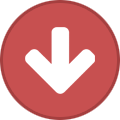Advertisement
Search the Community
Showing results for tags 'IPB'.
-
Well here I am with another tutorial! Alright today I will be showing you how to add the ability for users to upload files to a file hosting site without leaving your website tab. So go to your ACP -> Look & Feel -> Skin name you want to add this to -> Editor -> editor Now scroll down to the bottom and add the following: <br/><span class="mediafire"><a href="#" onClick="javascript:window.open('https://mediafire.com','','location=0,status=0,scrollbars=1,width=760,height=660');"><i class="fa fa-upload fa-2x" aria-hidden="true"></i>MediaFire It</a></span><span class="filedropper"><a href="#" onClick="javascript:window.open('http://filedropper.com','','location=0,status=0,scrollbars=1,width=760,height=660');"><i class="fa fa-upload fa-2x" aria-hidden="true"></i>FileDropper It</a></span><span class="tinyupload"><a href="#" onClick="javascript:window.open('http://www.tinyupload.com/','','location=0,status=0,scrollbars=1,width=760,height=660');"><i class="fa fa-upload fa-2x" aria-hidden="true"></i>TinyUpload It</a></span> Save that and go to Global Templates -> globalTemplate Now find the </head> ending tag and add the following for FontAwesome to work: <link rel="stylesheet" href="https://maxcdn.bootstrapcdn.com/font-awesome/4.6.1/css/font-awesome.min.css"> Save that and your done now you can remove the following to add your own image/icon: <i class="fa fa-upload fa-2x" aria-hidden="true"></i> Now to add your own image/icon you'll need the following code: <img src='{style_images_url}/example.png'> Now replace the example name with the actual icon name. Now the last thing click css and open ipb_styles.css and add the following to the bottom: /** Uploaders **/ .uploaders { position: fixed; left: 155px; } .mediafire a:link, .mediafire a:visited { font-size: 12px; color: #49ACF2; opacity: 0.65; transition: all 0.5s ease; margin-right: 12px; } .mediafire a:hover, .mediafire a:active { opacity: 1; transition: all 0.5s ease; } .filedropper a:link, .filedropper a:visited { font-size: 12px; color: #FFCE28; opacity: 0.65; transition: all 0.5s ease; margin-right: 12px; } .filedropper a:hover, .filedropper a:active { opacity: 1; transition: all 0.5s ease; } .tinyupload a:link, .tinyupload a:visited { font-size: 12px; color: #FF5F5F; opacity: 0.65; transition: all 0.5s ease; margin-right: 12px; } .tinyupload a:hover, .tinyupload a:active { opacity: 1; transition: all 0.5s ease; } Save & you're done. That's it save and your free to go see how it looks on your forum! The colors for the links are actual colors from the file sharing sites feel free to change that in the css. Good Luck & Happy Coding!
-
Here's a step-by-step guide on how to add a background changer to your IPB 3.x skin. This will work for pretty much any 3.x skin, and can also work for 4.x if you tweak it a little bit. This method used in this tutorial is not the same method I use, but it is the easiest one to implement. In this guide, I'll be setting this up on the default IPB skin. Note: This tutorial utilizes the FontAwesome font icon library and jQuery. I don't have FontAwesome or jQuery installed in my skin, what do I do? To install FontAwesome, go to your ACP > Look & Feel > (Your Skin) > Global Templates > globalTemplate. Find this: {parse template="includeCSS" group="global" params="$css"} And add this above it: <link href="https://maxcdn.bootstrapcdn.com/font-awesome/4.6.3/css/font-awesome.min.css" rel="stylesheet" /> Alternatively, if you don't want to externally link, you can read the docs on how to install it yourself. If you don't have jQuery installed, it will be mentioned in step 2. Onto the rest of the tutorial. 1) Go to your ACP > Look & Feel > (Your Skin) > CSS > ipb_styles.css. Find this: html, body { /* Safari has trouble with bgcolor on body. Apply to html tag too. */ background-color: #d8dde8; color: #5a5a5a; } body { font: normal 13px helvetica, arial, sans-serif; position: relative; } Replace it with this: body { background-color: #d8dde8; color: #5a5a5a; font: normal 13px helvetica, arial, sans-serif; position: relative; } And save. 2) Go to your ACP > Look & Feel > (Your Skin) > Global Templates > includeJS. At the very bottom of the template, add this: <script type="text/javascript" src="http://code.jquery.com/jquery-latest.min.js"></script> <script type="text/javascript" src="{$this->settings['js_base_url']}js/ips.bg_changer.js"></script> Note: If you already have jQuery installed on your skin, you don't need to add the first line. 3) Click the Add New Bit button to add a new skin template. Template Bit Name: bgChanger Add to Group: skin_global Leave the other 2 blank. 4) In your globalTemplate, find this: <ul class='ipsList_inline' id='community_app_menu'> Add this below it: {parse template="bgChanger" group="global" params=""} And save. 5) In your bgChanger template, add this inside of it: <li class="right"><a href="#" id="bg_toggle" data-tooltip="Background Changer"><i class="fa fa-picture-o"></i></a></li> <div id="bg_changer" class="hide"> <h3 class="maintitle">Background Changer <i class="fa fa-fw fa-times-circle clickable"></i></h3> <div class="ipsBox_container ipsPad short"> <ul> <li class="bg_1"></li> <li class="bg_2"></li> <li class="bg_3"></li> <li class="bg_4"></li> <li class="bg_5"></li> <li class="bg_6"></li> </ul> <div id="bg_input"> <input type="text" class="input_text" placeholder="Enter your image URL..." size="30" /> <input type="button" class="input_submit" value="Submit" /> </div> </div> </div> And save. 6) In your CSS, either in your ipb_styles.css or a custom.css file, add this: /**********************/ /* Background Changer */ /**********************/ #bg_changer { position: fixed; width: 50%; top: 15%; left: 50%; transform: translate(-50%); z-index: 9900; } #bg_changer .maintitle i { float: right; margin-top: 2px; } #bg_changer li { background-color: rgba(0, 0, 0, 0.5); background-attachment: initial; display: inline-block; vertical-align: top; width: 80px; height: 80px; margin: 0 5px; border-radius: 4px; cursor: pointer; transition: opacity 0.15s ease-in-out; } #bg_changer li:hover { opacity: 0.75; } .bg_1 { background: transparent url('{style_images_url}/backgrounds/bg_1.png') 0 0 / cover fixed; } .bg_2 { background: transparent url('{style_images_url}/backgrounds/bg_2.png') 0 0 / cover fixed; } .bg_3 { background: transparent url('{style_images_url}/backgrounds/bg_3.png') 0 0 / cover fixed; } .bg_4 { background: transparent url('{style_images_url}/backgrounds/bg_4.png') 0 0 / cover fixed; } .bg_5 { background: transparent url('{style_images_url}/backgrounds/bg_5.png') 0 0 / cover fixed; } .bg_6 { background: transparent url('{style_images_url}/backgrounds/bg_6.png') 0 0 / cover fixed; } .bg_custom { background-size: cover; background-attachment: fixed; } #bg_input { margin-top: 10px; } 7) After that, go into your FTP > public_html > public > style_images > (Your Skin). Create a new folder called "backgrounds" there. After that, grab 6 images you want to use (and make sure they're .png files, or if they're not then make sure to adjust the CSS accordingly). Upload your 6 images to the backgrounds folder and name them as bg_1, bg_2, etc... The folder should look something like this when you're done. 8) Open up your code or text editor and copy/paste this code into there: jQuery.noConflict(); jQuery(document).ready(function($) { var cookies = { 'bg': ipb.Cookie.get("bg_selection"), 'custom': ipb.Cookie.get("custom_bg") }; if (cookies['bg'] && cookies['bg'] !== "") { $("body").addClass(cookies['bg']); } else if (cookies['custom'] && cookies['custom'] !== "") { $("head").append("<style type='text/css'>.bg_custom { background-image: url('" + cookies['custom'] + "'); }</style>"); $("#bg_input input[type='text']").val(cookies['custom']); $("body").addClass("bg_custom"); } else { $("body").addClass("bg_1"); } $("#bg_toggle, #bg_changer .maintitle i").click(function(e) { e.preventDefault(); $("#bg_changer").stop().fadeToggle(); }); $("#bg_changer li").click(function() { var this_bg = $(this).attr("class"), bg_classes = "bg_1 bg_2 bg_3 bg_4 bg_5 bg_6 bg_custom"; $("body").removeClass(bg_classes).addClass(this_bg); ipb.Cookie.set("bg_selection", this_bg, 1); ipb.Cookie.set("custom_bg", "", 0); }); $("#bg_input input[type='button']").click(function() { var custom_url = $("#bg_input input[type='text']").val(), bg_classes = "bg_1 bg_2 bg_3 bg_4 bg_5 bg_6 bg_custom"; $("body").removeClass(bg_classes).addClass("bg_custom"); $("head").find("#custom_bg_css").remove(); $("head").append("<style type='text/css' id='custom_bg_css'>.bg_custom { background-image: url('" + custom_url + "') } </style>"); ipb.Cookie.set("custom_bg", custom_url, 1); ipb.Cookie.set("bg_selection", "", 0); }); }); And save it as ips.bg_changer.js. After you save the file, go to your FTP > public_html > public > js and upload it there. After that, you're done! Here's a screenshot of what it looks like after you're done with all of that, and a screenshot of the background changer itself when opened. And of course, feel free to customize it however you want, I just decided to keep it simple for this tutorial. If anybody doesn't want to use jQuery and instead just JavaScript/Prototype itself (which is already installed in IPB 3.x by default), feel free to let me know and I'll make a quick tutorial for you. Tutorial by Sanctuary of WebFlake.
-
Wassup Flakers! Today I'm going to show you how to customize your User Show Card (Hover Card) to look like this: (You must set a background on your profile in order for it to show up like this) You want to start by going to: ACP >> Look & Feel >> {Click on skin you wish to do effect} >> Scroll down to 'Profiles' >> Click on 'showcard' Replace all code with this: <div class='vcard userpopup'> <H3 class = "wa_showcard" style = ' <if test="hasBackgroundColor:|:$member['customization']['bg_color']"> background-color: #{$member['customization']['bg_color']} !important; </if> <if test="hasBackgroundImage:|:$member['customization']['_bgUrl']"> background-image: url("{$member['customization']['_bgUrl']}?nc={$member['pp_profile_update']}") !important; height: 100px !important; line-height: 190px; background-repeat: no-repeat; -webkit-background-size: 100% 100% !important; -moz-background-size: 100% 100% !important; background-size: 100% 100% !important; background-position: 50% 50%; </if> </if> background-image: url({$member['customization']['_bgUrl']}) !important;'> <a href="{parse url="showuser={$member['member_id']}" seotitle="{$member['members_seo_name']}" template="showuser" base="public"}" class="fn nickname url">{$member['members_display_name']}</a></h3> <div class='side left ipsPad'> <a href="{parse url="showuser={$member['member_id']}" seotitle="{$member['members_seo_name']}" template="showuser" base="public"}" class="ipsUserPhotoLink"> <img src="{$member['pp_thumb_photo']}" alt="{$this->lang->words['get_photo']}" class='ipsUserPhoto ipsUserPhoto_large' /> </a> <br /> <if test="cardRep:|:$this->settings['reputation_enabled'] && $this->settings['reputation_show_profile']"> <if test="cardRepPos:|:$member['pp_reputation_points'] > 0"> <div class='reputation positive'> </if> <if test="cardRepNeg:|:$member['pp_reputation_points'] < 0"> <div class='reputation negative'> </if> <if test="cardRepZero:|:$member['pp_reputation_points'] == 0"> <div class='reputation zero'> </if> <span class='number'>{$member['pp_reputation_points']}</span> </div> </if> <a href='{parse url="app=core&module=search&do=user_activity&mid={$member['member_id']}" base="public"}' title='{$this->lang->words['gbl_find_my_content']}' class='ipsButton_secondary ipsType_smaller'>{$this->lang->words['gbl_find_my_content']}</a> <if test="cardSendPm:|:$this->memberData['member_id'] AND $this->memberData['member_id'] != $member['member_id'] AND $this->memberData['g_use_pm'] AND $this->memberData['members_disable_pm'] == 0 AND IPSLib::moduleIsEnabled( 'messaging', 'members' ) AND $member['members_disable_pm'] == 0"> <a href='{parse url="app=members&module=messaging&section=send&do=form&fromMemberID={$member['member_id']}" base="public"}' title='{$this->lang->words['pm_this_member']}' id='pm_xxx_{$member['member_id']}' class='pm_button ipsButton_secondary ipsType_smaller'>{$this->lang->words['pm_this_member']}</a> </if> </div> <Div class = 'ipsPad' > <if test="cardStatus:|:$member['_status']['status_content']"> <p class='message user_status'>{$member['_status']['status_content']}</p> </if> <div class='info'> <dl> <dt>{$this->lang->words['m_group']}</dt> <dd>{$member['_group_formatted']}</dd> <dt>{$this->lang->words['m_posts']}</dt> <dd>{parse format_number="$member['posts']"}</dd> <dt>{$this->lang->words['m_member_since']}</dt> <dd>{parse date="$member['joined']" format="joined"}</dd> <dt>{$this->lang->words['m_last_active']}</dt> <dd><if test="cardOnline:|:$member['_online']"><span class='ipsBadge ipsBadge_green'>{$this->lang->words['online_online']}</span><else /><span class='ipsBadge ipsBadge_grey'>{$this->lang->words['online_offline']}</span></if> {$member['_last_active']}</dd> <if test="cardWhere:|:$member['_online'] && ($member['online_extra'] != $this->lang->words['not_online'])"> <dt>{$this->lang->words['m_currently']}</dt> <Dd> {$member['online_extra']} </ Dd> </if> <if test="isadmin:|:$this->memberData['g_access_cp'] == 1"> <dt>{$this->lang->words['m_email']}</dt> <dd><a href='mailto:{$member['email']}'>{$member['email']}</a></dd> </if> </dl> </div> <ul class='user_controls clear'> <if test="authorspammer:|:$member['spamStatus'] !== NULL && $member['member_id'] != $this->memberData['member_id']"> <if test="authorspammerinner:|:$member['spamStatus'] === TRUE"> <li><a href='#' title='{$this->lang->words['spm_on']}' onclick="return ipb.global.toggleFlagSpammer({$member['member_id']}, false)">{parse replacement="spammer_on"}</a></li> <else /> <li><a title='{$this->lang->words['spm_off']}' href='{$this->settings['base_url']}app=core&module=modcp&do=setAsSpammer&member_id={$member['member_id']}&auth_key={$this->member->form_hash}' onclick="return ipb.global.toggleFlagSpammer({$member['member_id']}, true)">{parse replacement="spammer_off"}</a></li> </if> </if> <if test="cardFriend:|:$this->memberData['member_id'] AND $this->memberData['member_id'] != $member['member_id'] && $this->settings['friends_enabled'] AND $this->memberData['g_can_add_friends']"> <if test="cardIsFriend:|:IPSMember::checkFriendStatus( $member['member_id'] )"> <li><a href='{parse url="app=members&module=profile&section=friends&do=remove&member_id={$member['member_id']}&secure_key={$this->member->form_hash}" base="public"}' title='{$this->lang->words['remove_friend']}'>{parse replacement="remove_friend"}</a></li> <else /> <li><a href='{parse url="app=members&module=profile&section=friends&do=add&member_id={$member['member_id']}&secure_key={$this->member->form_hash}" base="public"}' title='{$this->lang->words['add_friend']}'>{parse replacement="add_friend"}</a></li> </if> </if> <if test="cardBlog:|:$member['has_blog'] AND IPSLib::appIsInstalled( 'blog' )"> <li><a href='{parse url="app=blog&module=display&section=blog&show_members_blogs={$member['member_id']}" base="public"}' title='{$this->lang->words['view_blog']}'>{parse replacement="blog_link"}</a></li> </if> <if test="cardGallery:|:$member['has_gallery'] AND IPSLib::appIsInstalled( 'gallery' )"> <li><a href='{parse url="app=gallery&user={$member['member_id']}" seotitle="{$member['members_seo_name']}" template="useralbum" base="public"}' title='{$this->lang->words['view_gallery']}'>{parse replacement="gallery_link"}</a></li> </if> </ Ul> </div> </div>
-
There are many ways for a site to get compromised however most are the same result, hackers either try to use your site to serve malicious files, or try to redirect your users to infected sites. Here are some things that are common that hackers do that you should look our for. 1. They will always try to leave behind a file or two as aback door into your system, it's a good idea to understand what files are good files and what files are bad. To do this you can compare the file set of your site to a fresh file set from a download. 2. Look for files with odd or random .php extensions, here are some examples, these are not exact names, but examples of a typical naming structure, they will either be short and sweet like sh.php or a random string followed my .php zx.php sh.php 123482379874hjsdf8734.php dsfjklsadjfklasdjfklads.php ipbfirewall.php When inspecting any files and you see any reference to ipbfirewall, this is not a real product or item, it's bad code left behind made to look like it belongs, so you can safely delete it. Example of IPB_Firewall code that IS NOT FROM IPS if ( ! defined( 'IPB_FIREWALL' ) ) { define('IPB_FIREWALL', 1); /** * NOTE: This is a protecting web-firewall module generated by Invision Power * Module includes security patch for high-risks vulnerability CVE-2012-5692 * Do not touch this file for security reasons * Please insert this code to as many php files as possible * * @package IP.Firewall * @version $Revision: 9544 $ * @md5 e66e6cadd6e13efea54ed50c0eb2d32b * @sha1 6966286d64352840245f5b2248545450 * @crc32 5f51554f5445225d293d3d2463732965 */ These are most commonly placed in the root directory, /cache, /public /uploads or other areas. 3. Another thing to look for are odd folder names, you can again compare your folder structure from a fresh download of files to compare them, they will often create odd names directories or try to mimic an existing name as well. Here is what a standard folder/file structure looks like for the forum directory Here is what a typical /cache folder looks like as well 4. If you see any odd files in those folders that do not belong, odds are they do not belong there, you can open the file to inspect the code as well to see if it looks like a legit file or not. Keep in mind if you have third party add ons or other apps installed, these can often also require other files. 5. After you have cleaned up any bad files, the next step is a fresh file upload of the board and all apps that you have installed. You can download these from the client area, upload them via FTP, making sure to over write any and all existing files. 6. After that is done, log into your admincp, and you will see a "Furl cache out of date error" please click the option to "Rebuild Furl Cache" to correct that error. This is normal and due to the new files that were just uploaded. 7. Rebuilding HTML & CSS and Recaching your skins. Often times there will be an infection deep inside of your templates or code left behind, this is done via a direct file edit to your skin files, rebuilding and recaching will often clear this out. To do this select "Look & Feel" from the tabs, then select "Manage Skins and Languages" Then on the left side you want to select "Template Tools You will then see an option to Rebuild Master Skin Data, select HTML & CSS from this and also all of your apps as below. After that is completed, then select the Template tools again and now at the top select "Re-Cache Skin Set's" 8. Often times a offender will also dig into your language files and infect them as well, to correct this, select "Look & Feel" > Manage Languages, on the language pack effected, select the drop down menu to the right and then "Rebuild from XML" This will rebuild your language files for you. If you are using a third party or custom language file, please re-import the language pack to correct any issues. 9. Another common issue that I have seen is offenders modifying your .htaccess, conf_global.php, initdata.phpor index.php files and adding extra code to them for re-directs or other purposes, please inspect all of your .htaccess index.php and conf_global.php files for proper code. Over writing the new file set for the board files will correct the index.php and initdata.php files, however not the .htaccess or conf_global.php 10. The last thing you want to make sure of is that you have changed all of your admins passwords on your forum, your FTP access details, and any control panel access as well. In most cases I even recommend updating your mysql database password too. See your host for details on that if you are not sure how to update the mysql password. 11. Reimporting your hooks is another item that should be done as well, from the admincp > manage hooks > re-import all hooks 12. The last step is to run the tools from the system security area Admincp > System > System > Security Center This is not my tutorial.. I just posted it here straight from IPS Knowledge Database
-

IPB 3.x How to combine logins of Wordpress and IPB?
daniyalhasan posted a question in Invision Support Archives
Suppose I have a domain example.com and it has wordpress installed. I have installed IPB in sub folder like example.com/forum. I want that after login to IPB, user can login with the same session in wordpress. After searching a lot i got this in webflake forum from a user saying "The simplest solution, since the website and forum are under the same domain, is to use forum's database to register users and use sessions to validate if they are logged in under the website." How to do this? I can use WP IPS Connect or IPBWI but I want to know that is this possible by the above way? -
What is better? I have used IPB for 2 years. It's good but I think it is not the best. Then, I found vBulletin and a lot of forum in my country use it. Now, can you help me to make my decision to choose between IPB and vBulletin? Thanks
-
I need to know how I can add my own fields to the user profile like dropdown option menu and textfield boxes. Also with the Youtube video on profile hook I can see the video when I add it but on my profile itself I can't see the video.
-
Go to your ACP->Look & Feel then find the mobile skin you'd like to use this for. Click the dropdown arrow and click Manage Templates & CSS. Once you open this and the screen loads Global Template should be opened. Now you need to find globalTemplate. Find this ending tag </head> and place this code right above it <link rel="apple-touch-icon-precomposed" href="http://technologx.pw/mobile/apple-touch-icon-precomposed.png"> <link rel="apple-touch-icon-precomposed" sizes="72x72" href="apple-touch-icon-72x72-precomposed.png"> <link rel="apple-touch-icon-precomposed" sizes="72x72" href="apple-touch-icon-72x72-precomposed.png"> <link rel="apple-touch-icon-precomposed" sizes="114x114" href="http://technologx.pw/mobile/apple-touch-icon-114x114-precomposed.png"> <link rel="apple-touch-icon-precomposed" sizes="144x144" href="http://technologx.pw/mobile/apple-touch-icon-144x144-precomposed.png"> <link rel="apple-touch-startup-image" href="http://technologx.pw/mobile/startup-320x460.png" media="screen and (max-device-width : 320px)"> Now change my site with your site url and point the mobile skin into the directory your images will be. Like I have mine in mobile. Remember this can be any directory you'd like it to be in the sizes have to be exact or it will not work.
-
How to install Invision Power Board 3.4 - A Step-by-Step tutorial by Phun from WebFlake.net - Things we need: A webhost that supports PHP A webhost that allows Databases A webhost that is offshore The latest package of Invision Power Board An FTP client (Like FileZilla) A brain and the will to learn Note: This works on pretty much every version of IP.Board. They all install in similar fashion. 1. Finding a webhost For the installation of Invision Power Board (and any other forum board software) we need a webhost. Finding a webhost is the hard part of this, as webhosting and domains are not for free. For people that first want to try the software out, you can get a subdomain and free hosting, for this i recommend you sign up at http://000webhost.com/ as they are a well known free hosting company. Alright, now when you've set your hosting account up we can go to step 2. 2. File Transfer Protocol & FileZillaFrom your webhost you will receive log-in details to your control panel, and login details for FTP. FTP stands for File-Transfer-Protocol and is used to upload files to your webspace. Programmers already have made a nice tool for this called 'FileZilla' it is free and easy to download: Click Here Just follow the installation steps for FileZilla and start it up, once you're done, launch the program. Click the icon you see on the top left (not the arrow) Click "New Site" and fill in your site's name Change the type to "Normal" and fill in the details you got from your hosting company Click the Connect button Now you should see the home directory, double click the folder called "public_html" You're done for now, keep FileZilla open because we are going to use it later on in this tutorial! 3. Creating a database To store usernames and data, Invision Power Board needs a database. Creating a database is very simple. Your host most likely has cPanel, which is what i'm going to show you. If your host doesn't have cPanel and uses a different control panel, search for things that are similar to those shown on screenshots. 1. Log in to your website's cpanel, which can be accessed by putting /cpanel at the end of your domain 2. Click the "MySQL Databases" button (shown above) We want to create a new database, so we will fill in the name, in our case "demo". We also need to add a user, so fill this area in and click "Create User" After that, add the user to the database, select the two and click "ADD". We should give the user full permissions, click "All Priviliges" and Click "Make Changes". We are now done with this part, our database has been set up. Copy the details somewhere because you will need the at the installation! So far it's going great. 4. Downloading & Transferring IPBIf you are a license holder, download the latest package of Invision Power Board from your clients area's download center and unRAR it somewhere you want. If not, visit the DL system over at WebFlake.net to download the latest version from the internet. Go to the "upload" folder of the downloaded package and select all files (CTRL+A) and drag them into the 'public_html' of your filezilla screen, it should start uploading the files. Once everything is uploaded, navigate to your website and proceed to Step 5. 5. Installing Invision Power Board Once all your files are uploaded, navigate to your domain. The installer should pop up! Click next on the first page you see. If there's any errors, contact your host about it! 1. Accept the EULA on the next page. 2. Select the applications you want installed and click "Next" 3. Make sure the addresses are OK and click "Next" (they should be OK by default) 4. Enter your License key (optional) Now we have to fill in the details we got from creating the database, the host should be localhost by default, if this doesn't work: Contact your host for the details. Fill in the database details like above, you don't need to fill in the table prefix. After that, fill in your admin account and let the isntallation finish! This is a fully automated process and should take about 5 to 10 minutes. When it's ready you should see this: Your forum is installed! When you go to your domain, you should see the default IPB data and skin. Just click the "Sign in" button to sign in and start configuring your installation by clicking the "Login to your Admin CP" link above your little profile when logged in. Just click the link and fill in your details hxxp://yourdomain.com/admin/ and configure everything. Make sure you go to FileZilla and delete the admin->install folder completely! Installation Complete! © Phun - WebFlake.net
- 43 replies
-
- 12
-

-
I installed the Diablo skin on my forum and everything looked great until I went to use the editor to post a message.... the editor was gone!!... nothing where the editor should be and it's the same anywhere on the forum where an editor is needed!!! Does anybody have an idea what happened here!! Editor works fine on all my other skins. Thanks in advance for any help on the subject...
-
Hello. I am just asking. How can I add a button like this if file was submitted and support topic was created? Like a Button of file support topic here in webflake. Hope anyone can helped and gave me a code.. Hope anyone can share me a codes about this. Thanks for sharing
-
I need IPb default logo in PSD format, for IPb 3.4.5 Here is something like that I am talking about : http://community.invisionpower.com/files/file/2408-forum-banner-for-ipb3-default-skin/
- 11 replies
-
- IPb
- forum skin
-
(and 2 more)
Tagged with:
-
Hi how do i create an announcement for a specific board. Cant seem to figure it out.
-
Hi guys, I am trying to setup my meta info on IPB 3.4.x I am just looking for a detailed rundown on what / how I should put the info located in the fields in the screenshot to optimize my board. All help and support is appreciated, and please bare with me as I am new to meta related stuff.
-
Hello, I just installed IPB Downloads. Hooks is activated but when im going to access the page it says: Sorry, you don't have permission for that! [#10872]Sorry, but you do not have access to any of the functions in our Download Manager Need Help? [*]Our help documentation [*]Contact the community administrator ANy Help ? Regards,
-
Hey whats up guys I'm ZiLLa! I'm new to the forum and I happen to be in contruction to a new gaming site that I'm trying to build I just wanted to say hi to the community and wanted to ask what would be some good pointers to starting one? I'm including probably a lot of hooks and a lot of options to my gaming community so what are some succesfull things you've learned?
- 3 replies
-
- intro
- introduction
- (and 6 more)
-
Version 1.0.0
46 downloads
Allows your IP.Board members to login to your wordpress website. ~~~ Installation ~~~ To install this plugin first upload the folder to the "wp-content/plugins/" directory on your wordpress website and activate the plugin. Now you will need to go to Settings->External DB Settings and set the values on this page like this. ~ External Database Settings ~ Host: youripbmysqlhost Port: youripbmysqlport Name: youripbdatabasename Username: youtipbmysqlusername Password: youtipbmysqlpassword User table: prefix_members (prefix is whatever your ipb table prefix is) ~ External Database Source Fields ~ Username: name Password: members_pass_hash Password encryption method: select IP.Board First name: name Email: email ~ Other ~ External Site URL: Your IPB URL Now press save. ~~~ Common Problems ~~~ Q: First login doesn not work. A: Users may have to login twice on their first visit. This is an issue with the original plugin not my code. Q: My user exists but says "Error: Invalid Username" A: You may have an email conflict here, you can not have an existing user on the wordpress installation with the same email as the IPB user you are trying to login with. -
-
[HELP] All Apps/Modules Not Working in AdminCP! (IPNexus) [*URGENT*]
Guest posted a question in Invision Support Archives
I switched hosts. Everything switched fine, and is working fine. Except all of my new applications/modules i try to install. They install fully and correctly, but in the admin CP all of the options don't show up!?! this is what Nexus looks like in my AdminCP... http://gyazo.com/cd2...257662fa6599ed1 http://gyazo.com/444...b5735321deb2eeb http://gyazo.com/c8d...4b8febabfbeac0d this is what easypages looks like.. http://gyazo.com/1cd39d328602bb05fffe88757956093c http://gyazo.com/1eef939139e4727704628fca8306b428 and here is my run on Requirements Checker - http://gyazo.com/a79...0df6c17d02d074b I am using IPB 3.4.5 NULLED. I have never had any problems with it. The only errors I have right now are these.. http://gyazo.com/f979af24f67219153ff4bdc4cf33dce2 http://gyazo.com/da8e3f302503fc8fef2980f90dd49d3a Any ideas? How can I fix this? After switching hosts I've had a few Permissions errors/problems but I just went into my new hosts FTP and changed the permissions. Could that be it? -
Hi people! A long time ago I installed the kolobok smiles on my IPB. Now, I want to remove all of them. I tried deleting one or two from FTP, but they do not remove automatically... Do I really have to click remove on EVERY emoticon? It's quite a pack... please, help me with this... Thank you in advnance!
-
i have an error.when i select to delet something.it isnt show the action.please help me to fix it.. Thanx
-
i upgrated ipb 3.3.4 to 3.4.4 . all are working well..but the theme i use Mystic doesnt show me the the editor to post members.. help me to fix it friends..
-
i restore backup(moved site to new server) i did everything correctly as i think.but front end and avatrs etc are working well but if i click the forum,topic or username it will show 404 not found error.. my url like this.. www.site.com/forum/ but if i click the 1st forum in the my board.it shows 404 error(not only 1st one for all..i got it as a example) and when i cliked it the url like this. http://site.com/forum/forum/58-intro/ and shows this error.. Not FoundThe requested URL /forum/forum/58-intro/ was not found on this server.Additionally, a 404 Not Found error was encountered while trying to use an ErrorDocument to handle the request. but as i know ipb shows url like this when click the forum in board http://site.com/forum/index.php?/forum/58-intro/but doesnt show for me... help me to fix this... Thanx
-
Hey guys, REPLACE " ::::: " WITH A NEW LINE (ENTER) This will be a short tutorial on how to IP secure your Admin CP. It is really simple and it only requires a little of PHP. ----------------------------------------------------------------------------------------------------- Requirements : FTP ----------------------------------------------------------------------------------------------------- Difficulty : Medium / Hard But, it will keep everyone out of the ACP login page about 98%. ----------------------------------------------------------------------------------------------------- If you need any help, contact me : Skype : pandaretail AIM : haxorfatal ----------------------------------------------------------------------------------------------------- First, go to the admin folder ----------------------------------------------------------------------------------------------------- Second, Open the index.php file in notepad (view/edit in FTP (right click)) It should look like this : ----------------------------------------------------------------------------------------------------- Third, add " $ip = $_SERVER['REMOTE_ADDR']; ::::: if ($ip == "IP HERE") { " right under " <?php ". Add an " ?> " right under " exit(); " , then add " <?php ::::: }else{ ::::: ?> " IF YOU WANT MORE THAN 1 IP(s) TO BE ABLE TO USE THE ADMIN CP, PUT : " if ($ip == "IP HERE" || $ip == "OTHER IP" || $ip == "OTHER IP") { " AND JUST KEEP ADDING " || $ip == "" " AFTER THE IP BEFORE IT. Should look like this : ----------------------------------------------------------------------------------------------------- Fourth, add you're own HTML code under the "else" statement (whatever you want the people to see if they do NOT have the ip that is put in the PHP code). ----------------------------------------------------------------------------------------------------- Fifth, end it with " <?php ::::: } ::::: ?> " Should look like this : ----------------------------------------------------------------------------------------------------- HOW TO CODE SHOULD FULLY LOOK : WITH 1 IP ONLY : MORE THAN 1 IP :
-
Hi Current I m Running a Site with IPB 3.4.2 I hav installed adf.ly script in my skin template. but people using adblock and so that i hav reduced traffic in adf.ly how to detect and remove such thing please help..! My Avg Site Visit With AdBlock - 500 to 600 Without Adblock - 1800 - 2000 Regards A!R.